Virus attacks, malware, and mistaken operations can cause a system crash. Mistaken deletion and mistaken formatting can cause data loss.
It’s troublesome to reinstall the operating system if the system is crashed and it will also delete all on data on the system related partitions. It would be expensive and time-consuming to recover data.
Backing up is a good choice to keep your PC and data safe. You can always use the backup image to restore the files or the computer to a normal state if you have backed up files or the operating system before hand.
How to back up files or back up the operating system with ease? We recommend a piece of free backup software – MiniTool ShadowMaker.
Overview of MiniTool ShadowMaker
MiniTool ShadowMaker, all-around and professional backup software, provides us with data protection & disaster recovery solution. You can use it to back up your PC as well.
MiniTool ShadowMaker also has universal compatibilities. It supports different Windows systems including Windows 7/8/8.1/10, Windows Server 2003/2008/2012/2016/2019. It can also be used in Workstations.
Main Features of MiniTool ShadowMaker
Backup:
MiniTool ShadowMaker backs up the operating system by default. But it can also back up files, folders, disks, and partitions.
Restore:
When the corresponding backups are created, You can use the restore feature to recover the file, folder, disk partition, and the operating system to the normal state.
Sync:
The sync feature allows you to sync files or folders to two or more locations to keep data safe. You can directly access these files after synchronizing.
Clone Disk:
This feature allows you to clone disk to another one. You can use it to upgrade the hard drive to a larger one. Besides, it can also help you to clone OS from HDD to SSD without data loss.
Universal Restore:
If you want to restore the operating system to different hardware, it will cause the computer can’t boot because of incompatibility. The Universal Restore feature can help you fix this issue.
Media Builder:
This feature allows you to create bootable media. When your computer fails to boot, you can boot the computer to perform some recovery solutions.
Add Boot Menu:
The Add Boot Menu feature makes you enter the MiniTool Recovery Environment easier when your computer can’t boot normally.
You can enter the MiniTool Recovery Environment by adding MiniTool ShadowMaker to the boot menu. It will start Windows PE and allow performing some recovery solutions without bootable media.
How to Back up the Operating System?
Step 1: Decide a Backup Mode
Launch MiniTool ShadowMaker and click Keep Trial. Please choose this computer to manage and click Connect in the Local section to enter the main interface.
Step 2: Choose Backup Source
Go to the Backup page. This software selects the system partition and system reserved partition by default.
Step 3: Choose a Destination Path to Store Our System
Then choose a destination path to store our system and click OK. Here we take the New Volume (E) as an example.
Tip:
- Please do not save a volume image file to the volume being backed up.
- The destination that used to store the system must have enough storage space.
Step 4: Start to Back up
Go back to the following interface. You can click Back up Now to start the backup process immediately.
Here are all the steps of how to back up the system by MiniTool ShadowMaker.
Final Words
MiniTool ShadowMaker is a good assistant to keep PC and data safe. Its powerful features can give you an extraordinary experience. Additionally, it’s a worthy choice for you for its speedy backup and attractive pricing (it also provides free edition). For home office, soho, SMBs, this might be just the right tool and within any budget. If you’re backed up, you don’t have to worry about paying ransomeware – just wipe and restore.
by Gary S. Miliefsky, CISSP
Publisher, Cyber Defense Magazine







 We are in our 11th year, and Global InfoSec Awards are incredibly well received – helping build buzz, customer awareness, sales and marketing growth opportunities, investment opportunities and so much more.
We are in our 11th year, and Global InfoSec Awards are incredibly well received – helping build buzz, customer awareness, sales and marketing growth opportunities, investment opportunities and so much more.